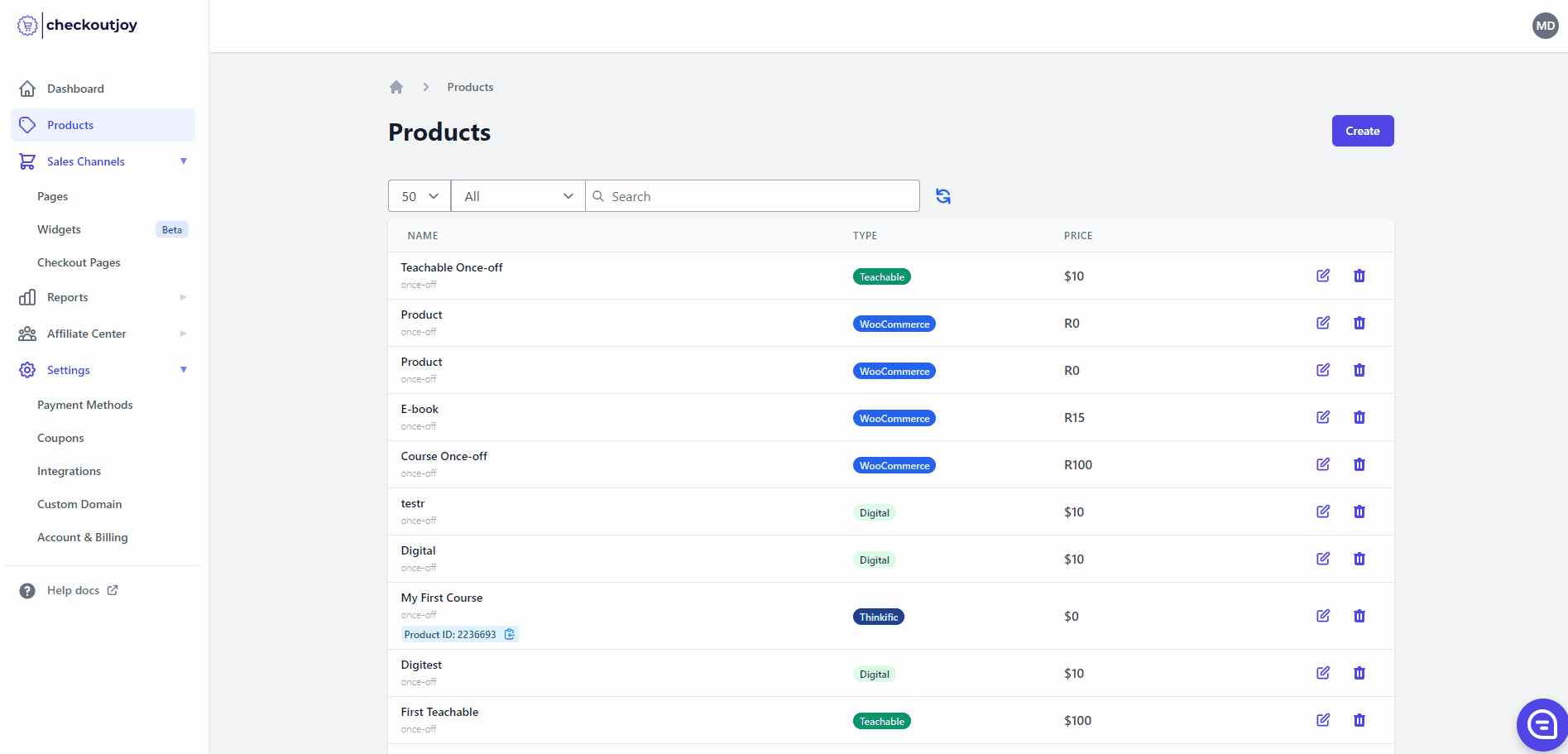Teachable
The CheckoutJoy Teachable integration allows you to sell your Teachable products on CheckoutJoy and automate the enrollment process after successful checkouts.
Prerequisites
The Teachable integration is available with all CheckoutJoy's plans and all our supported payment processors.
You need a Teachable Pro Plan to have access to the API.
Tutorial
How does it work?
CheckoutJoy uses the Teachable API to perform tasks like creating new users and giving users access to purchased products on Teachable. You can use any of our checkout channels like the embeddable checkout widget or custom checkout pages to sell your Teachable products.
After a successful checkout, CheckoutJoy creates the user in your Teachable account and enroll the user to the purchased courses. Your students will have immediately have access to the purchased courses.
Connecting your Teachable Account
To connect your Teachable account with CheckoutJoy you need to create an API key in your Teachable account. This API key gives CheckoutJoy access to your Teachable account to automatically enroll students after checkout.
- List products to import Teachable products into CheckoutJoy
- Create/Update users
- Enroll users into courses after checkout
- Unenroll users - e.g. when payment is refunded or a subscription payment is cancelled.
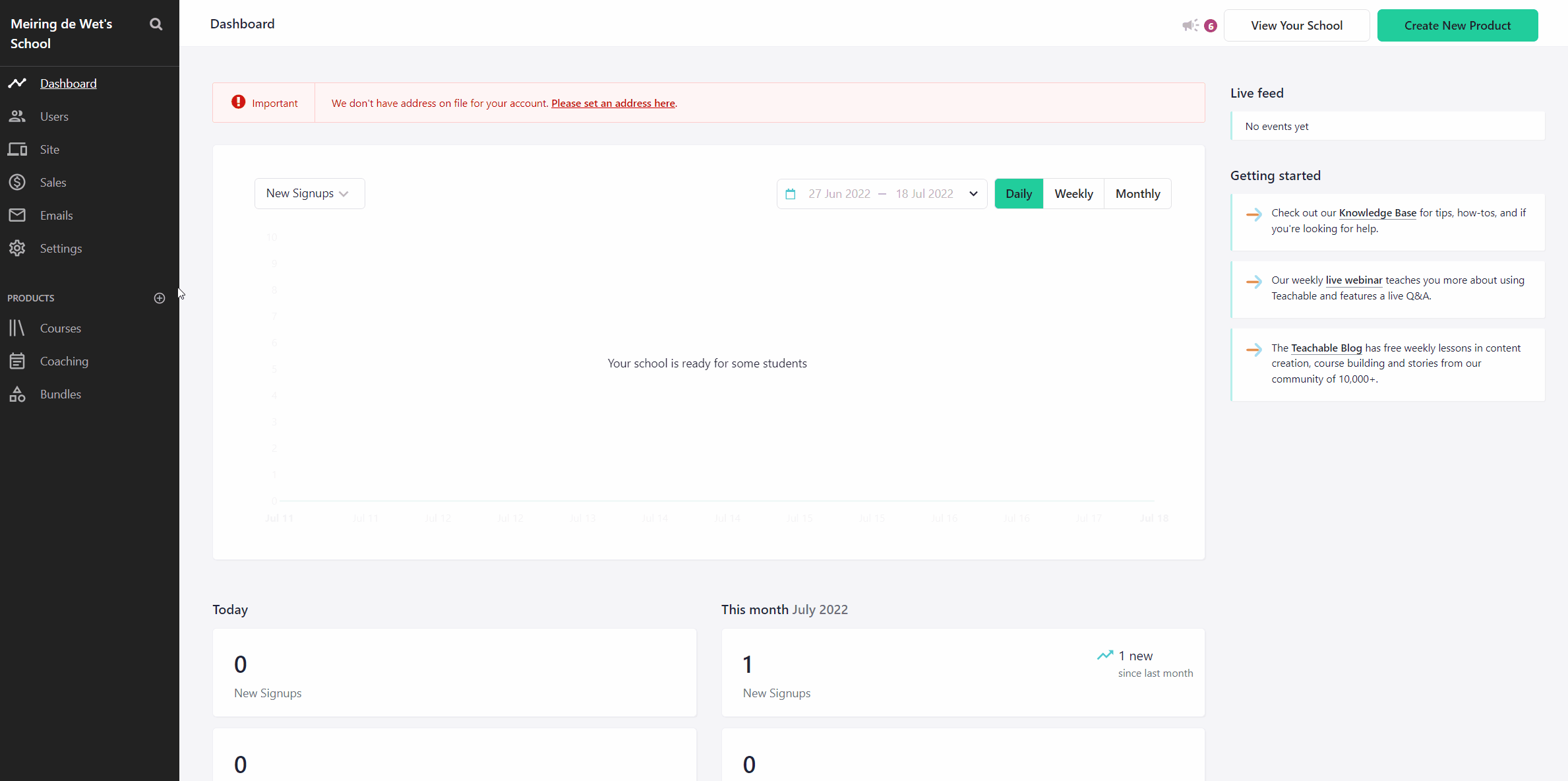
Linking your Teachable Products
For every course that you want to sell in Teachable, you also need a Product in CheckoutJoy that is linked to your Teachable product. That ensures that the Teachable course is automatically activated for the customer when they complete a checkout.
Make sure your Teachable account is connected to CheckoutJoy before setting up your products.
To create a Teachable product in CheckoutJoy
- Create a new Product and select the
Teachableoption - Give your product a name and select the
Teachableproduct from the dropdown. This is the product that will be activated when a customer completes a checkout. - Set up the pricing options and save.