Checkout Widget
The Checkout Widget custom section allows you to embed a checkout widget anywhere to your Thinkific website.
New students completing the checkout process will automatically be enrolled in your course.
Requirements
- You need to have the CheckoutJoy App for Thinkific installed in order to use this section. Check out the installation guide for more information.
- You need to have created a Widget in CheckoutJoy - this is the widget that you're going to embed.
Usage
Simply add the Checkout Widget custom section to any Thinkific page using the Thinkific Site Builder.
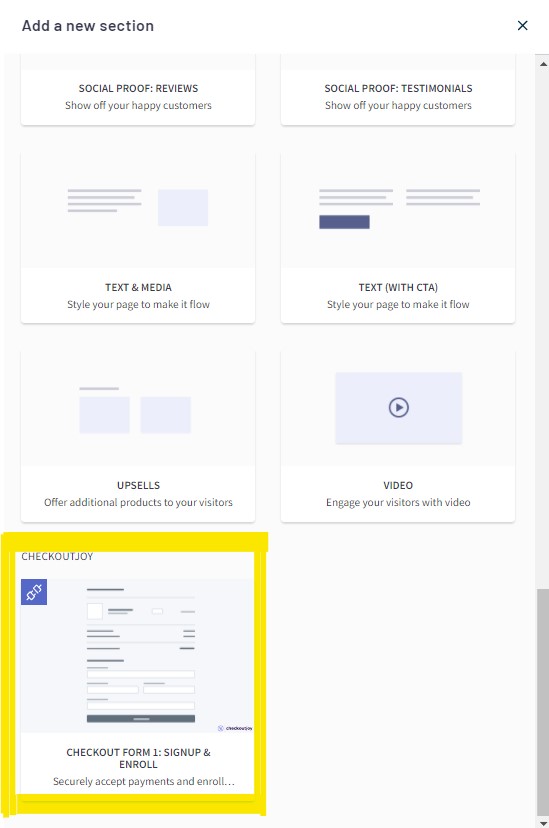
Features
Sell in any currency, including EUR, CAD, ZAR and INR
Automatic Sales tax based on your customer's location with the Quaderno integration
Multiple payment options, including iDeal, Google Pay, Apple Pay (through your Stripe account)
Automatic signup & enrollment of students to your Thinkific courses and bundles.
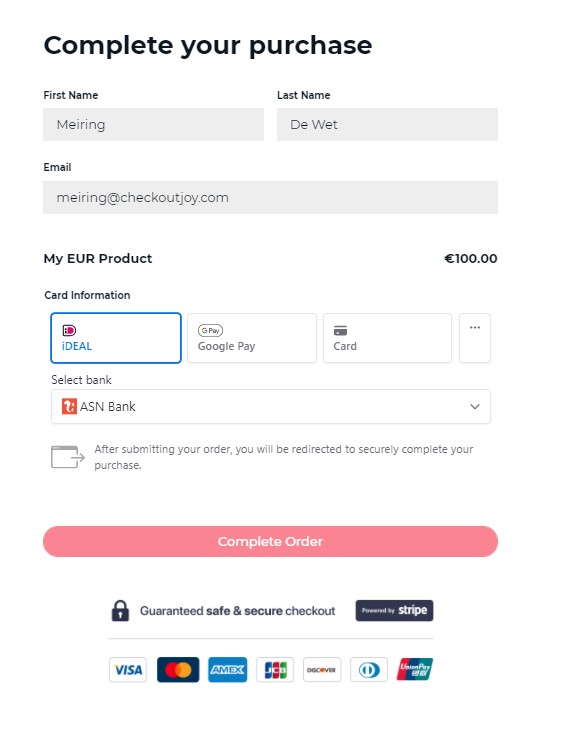
Demos
Check out the example checkout pages below:
| Title | Description |
|---|---|
| Stripe - multiple payment options | Custom checkout page with Stripe as payment method. All the payment methods in the Stripe account are enabled (e.g. Google Pay, Apple Pay, iDeal etc.) |
| Sell in Euro with popular European payment methods | Custom checkout page with Stripe as payment method. All the payment methods in the Stripe account are enabled (e.g. Google Pay, Apple Pay, iDeal etc.) |
| Accept ZAR payments with PayFast | Sell your Thinkific courses in South African Rands using PayFast. Accept South African Rands straight into your PayFast account. |
| Accept payments with Instamojo and Razorpay | Sell your Thinkific courses in INR using Instamojo and Razorpay. Accept INR with popular Indian payment methods. |
| Accept payments Mollie | Sell your Thinkific courses in EUR using popular payment methods like iDeal, Bancontact, giropay, SEPA Debit - using only your Mollie account. |
Configuration
The following settings are available for this custom section. Add the section to your page using the Thinkific Site Builder and edit the settings.
Widget
| Value | Description |
|---|---|
| Widget ID | The ID of the widget that you want to embed. find it here |
| Widget Key | A unique widget key. You'll find the value in your Widget settings |