Welcome
The Checkout 1 - Signup & Enroll custom section enables adding a signup & enroll checkout form anywhere to your Thinkific website.
New students completing the checkout process will automatically be enrolled in your course.
Requirements
You need to have the CheckoutJoy App for Thinkific installed in order to use this section. Check out the installation guide for more information.
Usage
Simply add the Signup & Enroll Checkout Form custom section to any Thinkific page.
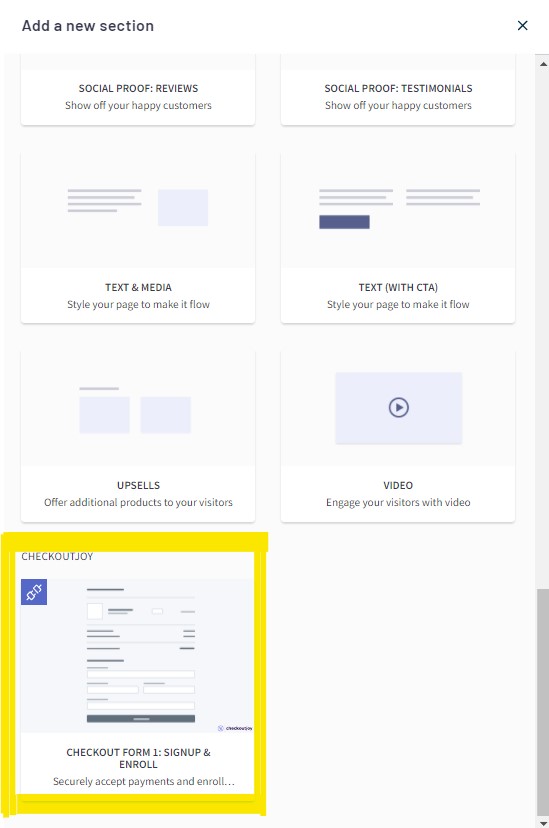
Features
Sell in any currency, including EUR, CAD, ZAR and INR
Multiple payment options, including iDeal, Google Pay, Apple Pay (through your Stripe account)
Automatic signup & enrollment of students to your Thinkific courses and bundles.
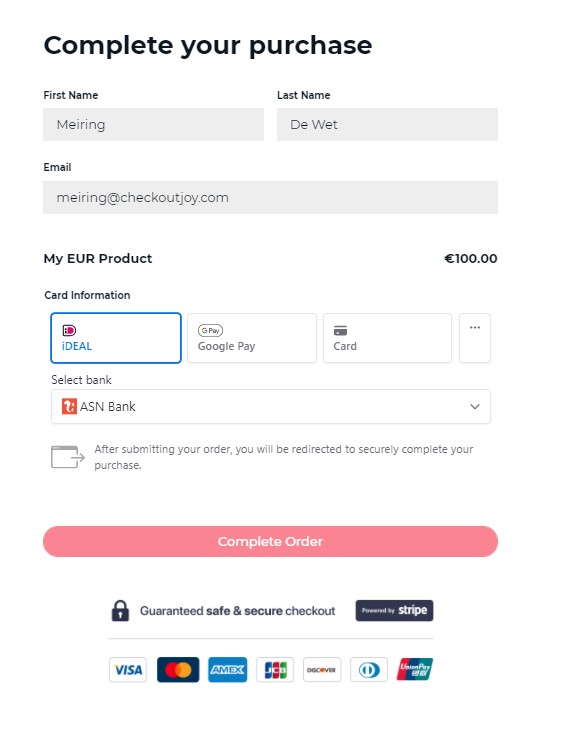
Demos
Check out the example checkout pages below:
| Title | Description |
|---|---|
| Stripe - multiple payment options | Custom checkout page with Stripe as payment method. All the payment methods in the Stripe account are enabled (e.g. Google Pay, Apple Pay, iDeal etc.) |
| Sell in Euro with popular European payment methods | Custom checkout page with Stripe as payment method. All the payment methods in the Stripe account are enabled (e.g. Google Pay, Apple Pay, iDeal etc.) |
| Accept ZAR payments with PayFast | Sell your Thinkific courses in South African Rands using PayFast. Accept South African Rands straight into your PayFast account. |
| Accept payments with Instamojo and Razorpay | Sell your Thinkific courses in INR using Instamojo and Razorpay. Accept INR with popular Indian payment methods. |
| Accept payments Mollie | Sell your Thinkific courses in EUR using popular payment methods like iDeal, Bancontact, giropay, SEPA Debit - using only your Mollie account. |
Configuration
The following settings are available for this custom section. Add the section to your page using the Thinkific Site Builder and edit the settings.
Product
| Value | Description |
|---|---|
| Public Key | Your CheckoutJoy Public Key. This is a unique key that identifies your account on our public API. This is a public key and doesn't |
| have to be secret. You can find it here | |
| Product ID | The Product ID of the CheckoutJoy Product that you want to sell. You'll find it here |
| Thank you page | The URL of a thank you page for successful checkouts. Your students will be taken to this page after they complete checkout. This has to be complete url like https://www.yoursite.com/pages/enroll-thank-you (opens in a new tab) |
Coupons
| Value | Description |
|---|---|
| Enable | Show the coupon section so that users can redeem Thinkific coupons on checkout. |
Content
| Value | Description |
|---|---|
| Heading Text | The section heading. Defaults to Complete your purchase |
| Processor Selection Color | The color of the Radio buttons when 2 or more payment processors are enabled. |
Stripe
| Value | Description |
|---|---|
| Enable | Enable Stripe payments. Remember to set up your Stripe account details in CheckoutJoy. Configure |
| Button Text | The form submit button text |
| Processor Selection Text | The Radio button label when multiple payment processors are enabled. |
| Show Trust Badge | Show a trust badge below the checkout form |
| Trust Badge | Upload a trust badge image |
| Image Widge | Adjust the trust badge image width |
PayPal
| Value | Description |
|---|---|
| Enable | Enable Stripe payments. Remember to set up your account details in CheckoutJoy. Configure |
| Processor Selection Text | The Radio button label when multiple payment processors are enabled. |
| Show Trust Badge | Show a trust badge below the checkout form |
| Trust Badge | Upload a trust badge image |
| Image Widge | Adjust the trust badge image width |
Adyen
| Value | Description |
|---|---|
| Enable | Enable Stripe payments. Remember to set up your account details in CheckoutJoy. Configure |
| Button Text | The form submit button text |
| Processor Selection Text | The Radio button label when multiple payment processors are enabled. |
| Show Trust Badge | Show a trust badge below the checkout form |
| Trust Badge | Upload a trust badge image |
| Image Widge | Adjust the trust badge image width |
Instamojo
| Value | Description |
|---|---|
| Enable | Enable Stripe payments. Remember to set up your account details in CheckoutJoy. Configure |
| Button Text | The form submit button text |
| Processor Selection Text | The Radio button label when multiple payment processors are enabled. |
| Show Trust Badge | Show a trust badge below the checkout form |
| Trust Badge | Upload a trust badge image |
| Image Widge | Adjust the trust badge image width |
Klarna
| Value | Description |
|---|---|
| Enable | Enable Stripe payments. Remember to set up your account details in CheckoutJoy. Configure |
| Button Text | The form submit button text |
| Processor Selection Text | The Radio button label when multiple payment processors are enabled. |
| Show Trust Badge | Show a trust badge below the checkout form |
| Trust Badge | Upload a trust badge image |
| Image Widge | Adjust the trust badge image width |
GoCardless
| Value | Description |
|---|---|
| Enable | Enable Stripe payments. Remember to set up your account details in CheckoutJoy. Configure |
| Button Text | The form submit button text |
| Processor Selection Text | The Radio button label when multiple payment processors are enabled. |
| Show Trust Badge | Show a trust badge below the checkout form |
| Trust Badge | Upload a trust badge image |
| Image Widge | Adjust the trust badge image width |
Mollie
| Value | Description |
|---|---|
| Enable | Enable Stripe payments. Remember to set up your account details in CheckoutJoy. Configure |
| Button Text | The form submit button text |
| Processor Selection Text | The Radio button label when multiple payment processors are enabled. |
| Show Trust Badge | Show a trust badge below the checkout form |
| Trust Badge | Upload a trust badge image |
| Image Widge | Adjust the trust badge image width |
PayFast
| Value | Description |
|---|---|
| Enable | Enable Stripe payments. Remember to set up your account details in CheckoutJoy. Configure |
| Button Text | The form submit button text |
| Processor Selection Text | The Radio button label when multiple payment processors are enabled. |
| Show Trust Badge | Show a trust badge below the checkout form |
| Trust Badge | Upload a trust badge image |
| Image Widge | Adjust the trust badge image width |
Razorpay
| Value | Description |
|---|---|
| Enable | Enable Stripe payments. Remember to set up your account details in CheckoutJoy. Configure |
| Button Text | The form submit button text |
| Processor Selection Text | The Radio button label when multiple payment processors are enabled. |
| Show Trust Badge | Show a trust badge below the checkout form |
| Trust Badge | Upload a trust badge image |
| Image Widge | Adjust the trust badge image width |
Size & Alignment
| Value | Description |
|---|---|
| Height | Set the height of the section |